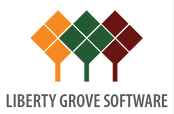12 Steps to Closing Your Dynamics 365 Business Central Books

The calendar says that it’s December, and you know what that means. Time to start thinking about and preparing for your year-end close.
In Microsoft Dynamics 365 Business Central (BC), closing your books involves two high-level processes. Close the accounting periods.
- Close the accounting periods.
- Transfer the balance in the income statement general ledger (GL) accounts to the retained earnings account.
That’s what must happen at a high level. But as usual, the devil is in the nitty-gritty, step-by-step details.
Next, there are two setup tasks.
- If you use journal batch or line workflow approvals, you must disable them.
- If you have enabled mandatory dimensions, you must remove the code from each General Ledger account dimension.
Now you’re ready to dive into the nitty-gritty, which involves 12 more steps.
- Search for Accounting Periods in the search box.
- In the accounting period window, review the accounting period that needs to be closed. If that period has not already been closed, click on the Close Accounting Period function on the ribbon.
NOTE: If the accounting period that needs to be closed has not already been created, you can easily do that now by following steps 5 and 6 below. Then return to Step 3. - Once you have clicked the close year function, the system will ask you to review the accounting periods that need to be close. If everything is as it should be, you can then click YES to run the close year function.
- Once the close period function has been executed, closed, and date locked, the Boolean of the accounting periods gets checked.
- Now it’s time to create a new fiscal year (if one has not already been created) by using the Create Period function.
- Now, go ahead and enter the start date and the period length for the period you’re creating. Click OK.
- Before transferring the Income Statement balances by running the close income statement batch job, it’s essential to ensure that the balance sheet accounts are properly marked Balance Sheet and that the income statement accounts are properly marked Income Statement in the Chart of Accounts (COA), because the system will use this field to transfer balances to the retained earnings account.
- Search for Close Income Statement in the search box.
- Enter the appropriate parameters in the boxes on the next screen and click OK.
- The system will now automatically transfer your balances from the Income Statement to the Retained Earnings account, and a journal line will be created for review in the General Journals.
- Search for General Journals and select the batch created for the year-end process.
- Review the transactions, click POST, and post the balance to the retained earnings account.
CONGRATULATIONS!!! You just closed your books on Business Central. This calls for confetti 😊
NOTE: The above procedures are essentially the same for Microsoft Dynamics NAV.
Tell Us What You Think
Does it look easy or hard to you? Lots of searching and clicking and transferring and posting? Would you like someone on the Liberty Grove Team to walk you through it? We would be happy to oblige.
Contact by calling 630-858-7388 or emailing nav@libertygrove.com.