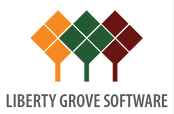Get More from Microsoft Business Central with Advanced Email Functionality
Businesses send information and documents, such as sales and purchase orders and invoices, by email every day. Now, you can make that process easier by connecting one or more email accounts to , allowing you to send documents without opening an email application.
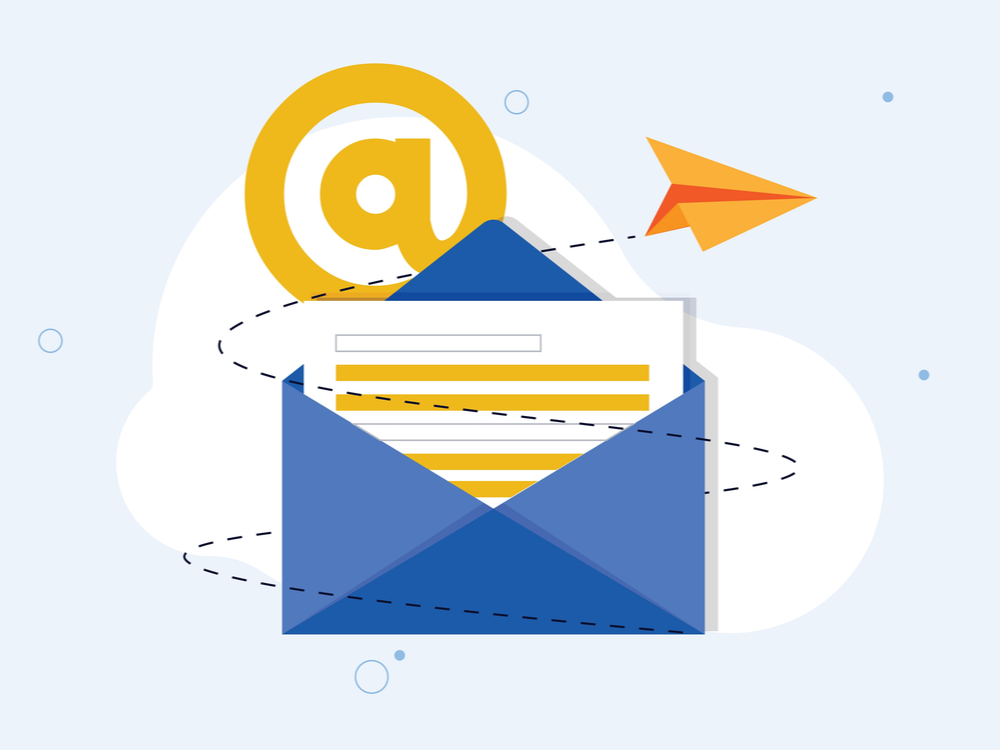
Furthermore, you can compose each message individually with essential formatting tools like fonts, styles, and colors. You can also add attachments of up to 100MB. Last but not least, you can now set up report layouts that include only the key information you want to include from documents within Business Central (BC).
is excited to share these new capabilities with you.
The Business Value
These new features provide email capabilities that are reliable and easy to set up. While email is still by far the most common way that businesses communicate with customers and vendors, the technology stack beneath email has evolved, as have the expectations regarding what can be sent from where and how. Those expectations can be better met with the advanced email functionality now available for Business Central.
Features Overview
BC's advanced email functionality lifts your email capabilities to the next level by embracing the capabilities and security that many modern email providers offer. Entirely new scenarios have been enabled, such as added support for multiple accounts, distribution groups, and improved attachment management. The experience is enhanced even further by adding support for workflows and preview capabilities, which unlock further opportunities for businesses to communicate with the outside world.
Here are a few examples:
Assigning Email Scenarios to Email Accounts
Email scenarios are processes that involve sending a document, such as a sales or purchase order, or a notification, such as an invitation to an external account. You can use specific email accounts for specific scenarios. For example, you can specify that all users always send sales documents from one account, purchase documents from another, and warehouse or production documents from a third account. You can assign, reassign, and remove scenarios whenever you want. A default email account will be used for all scenarios that are not assigned to a specific account.
Setting Up Reusable Email Texts and Layouts for Sales and Purchase Documents
You can set up reports that include selected key information from sales and purchase documents in the texts of your emails. For example, you can set up the Sales - Invoice report for posted sales invoices. Once you go through the set-up procedure, each time in the future that you choose, for example, the Send action on the Posted Sales Invoice page, the email body will contain the document information of that report and the standard styled text according to the report layout previously selected.
Setting Up a Substitute Sender Address on Outbound Email Messages
If you are using the legacy SMTP settings, you can use the Send As or Send on Behalf capabilities from Microsoft Exchange to change the sender address on outbound messages. Business Central will use the SMTP account to authenticate to Exchange but will either substitute the sender address with the one you specify or amend it with "on behalf of."
Setting Up Document Sending Profiles
You can set up a preferred method of sending sales documents for each of your customers so that you do not have to select a sending option, such as whether to send the document by email or as an electronic document, every time you send a document.
Liberty Grove can set up these new features for you. That's what we're here for!
Therefore, the next step is to… Contact by calling 630-858-7388or emailing nav@libertygrove.com.
Get More from Business Central: Use the Data Exchange Framework