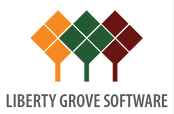Power Up Microsoft Dynamics 365 Business Central with Electronic Banking and Bank Rec

Electronic Banking and Bank Rec are powerful tools that extend Microsoft Dynamics 365 Business Central/NAV's basic functionality. You know how important it is to have the right tools when you're embarking on a DIY project at home. Having the right financial tools in your ERP toolbox is equally essential. We're going to take a look at two of the best tools that you can add to your Business Central/NAV system: Electronic Banking and Bank Rec.
Electronic Banking
Electronic Banking is an extension of the standard electronic banking functionality in , facilitating the handling of transfers to bank accounts and importing bank statements. It allows for easier and more secure processing of transactions between your banks and your Dynamics 365 Business Central ERP.
Thanks to Electronic Banking, Business Central/NAV users can:
- Settle payments faster and without errors
- Define templates for payment proposals and statements for a given bank
- Generate payment proposals for customers, vendors, and employees to send payments electronically to a chosen bank
- Import bank statements from your banks
- Automate settlement with open payables and receivables entries
And much more!
Bank Rec
Bank reconciliation is a task you perform on a regular basis. At its core, you are reconciling your bank, receivables, and payables accounts by applying payments recorded in the bank to their related open (unpaid) invoices, credit memos, or other open entries in Business Central.
The only question is: Would you prefer to automate the reconciliation process or conduct this process manually? It might seem like the choice is simple, because who wouldn't want to automate the process? Well, some of you may actually prefer manual reconciliation because it allows you to feel like you have more control over the process. Or perhaps you have worked with automatic Bank Rec tools that were hard to set up and cumbersome to use in the past.
That is no longer the case. Setting Banc Rec up in is simple, and the tools are easy to use. And you have two options.
- You can perform the reconciliation on the Bank Acc. Reconciliation page where you match (reconcile) bank statement lines in the left-hand pane with your internal bank account ledger entries in the right-hand pane.
- Alternatively, you can perform this task on the Payment Reconciliation Journal page as part of processing the payments that are represented on a bank statement.
In both cases, you can fill in the bank statement information by importing a file or feed. You can also make use of automatic matching suggestions!
Take the next step…
We think you're going to love both programs – Electronic Banking and Bank Rec. We would be happy to answer your questions, show you the details of how both programs work and get you started. Contact by calling 630-858-7388 or emailing nav@libertygrove.com.