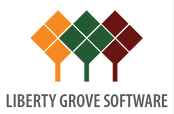Top 5 Microsoft Dynamics 365 Business Central Tips for a Stress - Free Year-End Close
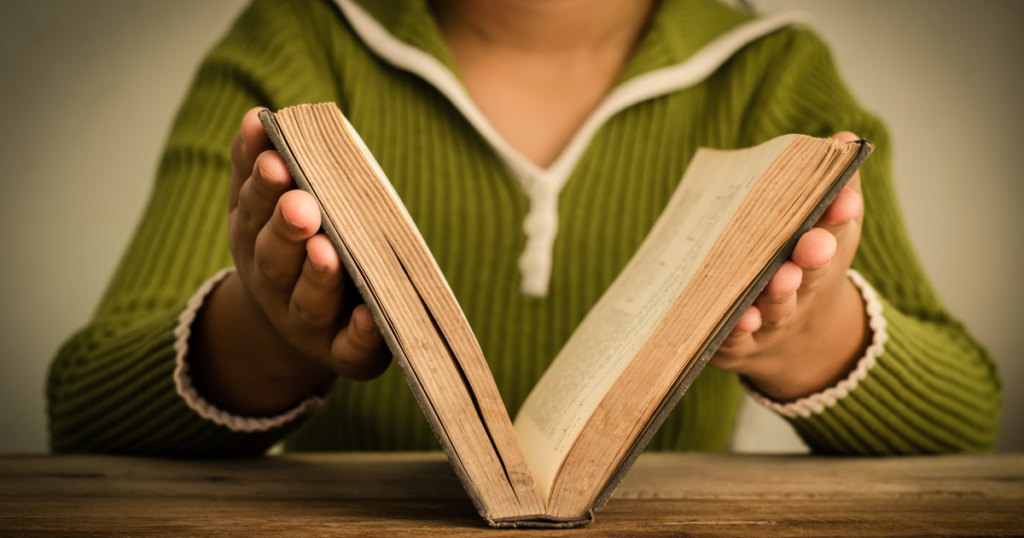
It will soon be time to close your books for the fiscal year 2021. Fortunately, the year-end close process gets easier every year because most of it is now automated, especially if you’re running Microsoft Dynamics 365 Business Central. You may remember when closing your books was a months-long process, and that is no longer the case. You should be able to close your books in just a few hours.
Be that as it may, it’s still a good idea to prepare and ensure that you have covered the basics. Trust me. A little prep can go a long way toward a stress-free year-end close.
Note: If I had to summarize the essence of the tips provided below, I would say that it boils down to this:
The devil is in the details.
Planning
Take a moment to familiarize yourself with the process. After all, this is something you only do once a year. It, therefore, stands to reason that you would need to refresh your memory on how it’s done. Estimate how much time you think will be needed to accomplish each step in the closing process.
Preparing
Think ahead.
Know the order in which you need to close each module.
Know what steps you will need to follow.
Posting
Post everything you possibly can across all modules because open transactions will only be a headache during the close process. Check to make sure that all transactions are posted to the proper year. Do not post transactions in the new year until you have closed the current year for that module
Prevention
We all know that an ounce of prevention is worth a pound of cure. That’s why, before proceeding to your close, make a complete backup of your system. Make a new backup before each module you close. This way, you have something to go back to, just in case…
Then, after all the transactions are posted, performing a soft close of your periods will prevent posting to those periods when the module has been closed.
Processes
Closing your books on Microsoft Dynamics 365 Business Central is a two-step process.
First: Close the accounting periods
Second: Transfer the balance in the income statement general ledger (GL) accounts to the retained earnings account.
Remember! Your users must be out of the system when performing the close.
Stay Tuned for MORE Details from
The guidelines above address, in the most general terms, the 1) planning, 2) preparing, 3) posting, 4) prevention, and 5) processes involved in closing your books on 2021 in Microsoft Dynamics 365 Business Central. Stay tuned to our blog for the next post that will provide detailed, step by step instructions
Coming Soon: “Closing Your Books on Business Central: Step by Step.”
You might have questions about the closing process NOW. We have answers NOW
Contact by calling 630-858-7388 or emailing nav@libertygrove.com.
Related Post
Get More from Microsoft Business Central with Advanced Email Functionality